Add Apple email to Outlook, it is a task to move Apple Mail data into Outlook. Here is the solution for you.
Apple Mail and Windows Outlook are two very dissimilar email clients in the ways they operate and store data. Not only are they built for two very dissimilar platforms (Mac and Windows), they don’t share a common data file to store emails and other items.
PST is a proprietary file format from Microsoft, used and compatible only with Windows Outlook. MBOX, on the other hand, is more like a generic file format compatible with many email clients, just not with Windows Outlook. Although, Apple Mail doesn’t store data in the standard MBOX file; Apple Mail stores email messages in separate EMLX files, which are stored inside the folders that have .mbox as extension. But you can manually archive data from Apple Mail to standard MBOX files.
Add Apple Email to Outlook Quickly
For this post about how to add Apple Email to Outlook, we are going to ignore the fact that Apple Mail doesn’t automatically use standard MBOX files. You’ll see in a minute why is that even irrelevant.
So, how exactly do you add Apple Email to Outlook, if the data files aren’t compatible? Well, you can sync the data to online servers of your email account if you have the enough space on them. You need to first sync from Apple Mail to email account, and then sync from email account to Windows Outlook.
But, first of all, it must be obvious that this is a long process – you need to download and upload data. If you have a large database, this is obviously going to take countless hours, not to mention it will also consume your internet data usage a lot. And this is applicable only if your email account has that storage capacity. Most users keep their data offline in local files only to save space. So, in majority of cases syncing method through IMAP method isn’t possible.
And lastly, even if you are fine with giving your precious time in large chunks, and you have the space on email servers, it still is the worst option to migrate data or to add Apple email to Outlook for Windows / Outlook for Mac. Why? Because migration is usually inaccurate. You will likely loose many data elements or won’t be transferred cleanly. There is a huge chance that you items like email attachments, graphical objects, nested messages, metadata and headers, etc. will be converted incompletely. The data fragmentation is a huge concern, totally not worth going through a long and tedious process.
The third-party MBOX to PST converters surely do offer a viable option. Archive emails into MBOX files, and use a converter program to convert them into PST files. Then you can import them into Windows Outlook. However, most of these MBOX to PST converters aren’t professional tools either. They have their own sets of problems, and do not really make it easy on you to add Apple Email to Outlook.
The most definite answer to this challenge is a tool called “Mail Extractor Pro,” published by USL Software. “Mail Extractor Pro” goes beyond everything and delivers the most efficient and surprisingly accurate solution.
So, how does it work?

Add Apple email to Outlook with Mail Extractor Pro
Unlike conventional MBOX to PST converters to add Apple email to Outlook, “Mail Extractor Pro” doesn’t rely on manually archived MBOX files. Instead, it allows you to automatically and directly target the native database directory of Apple Mail. It’s named as “Mail” and can be manually seen inside your users’ library. The tool will automatically detect this folder and target the data itself for conversion. No need for EMLX files, or MBOX files, avoiding any other tedious steps and techniques.
Click on “Auto-load,” check folders for conversion, set other settings, check the maximum PST file size allowed (recommended not more than 15GB), and click ‘Convert‘.
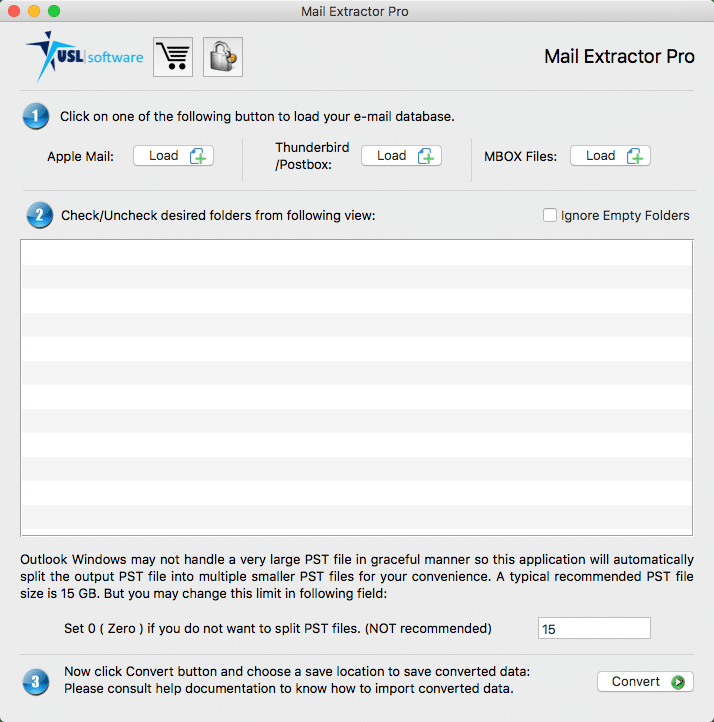
That’s it! Depending on the size of your Database it will take few minutes to convert everything into PST files.
It can’t get easier than this. The precision of output files is absolutely remarkable. Nothing is broken, there are no modifications to metadata, no broken or lost images or attachments. Everything remains like original, except now in PST files.

Click here to download the free trial version and add Apple email to Outlook.
