Only last week, one of our team members sent an email regarding one of the biggest clients. It was a well-written and a crucial email with a lot of essential information for all of us. Only that there was a typo in that email. And without going into details, let me just point that it changed the whole meaning of the mail.
It was a bit humorous, but it is not difficult to see how it could have turned into something more serious and embarrassing.
We are all too familiar with the embarrassing mistakes we make when sending an email. A too obvious grammatical error, an inappropriate typo that changes the whole meaning of your emails, or forgetting to include the information that was asked by your boss specifically.
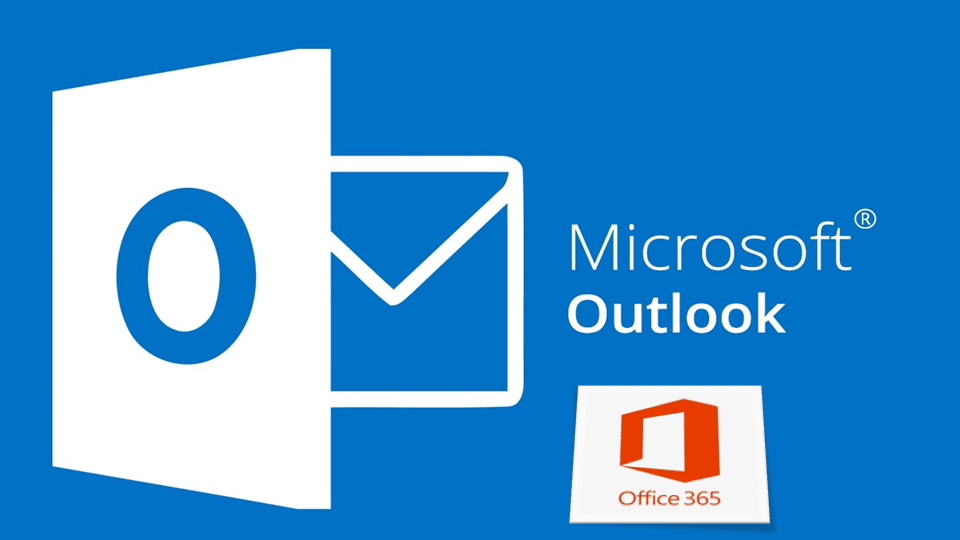
Before you go into a pit of disappointment and embarrassment, try this feature.
Recalling Emails in Windows Outlook
For Office 365 or Exchange account users, there is now a convenient option that lets you recall/retrieve an email after it was sent and if it is not yet read by the recipient. You can also replace it with a new email. This is also not allowed if an emails is protected by ‘Azure Information protection,’ a cloud-based service to classify and protect emails.
It can be a useful feature if you can correct a wrong message in time before anyone’s read it. But it does not work all the time, especially, if there are many recipients of your original mail.
Recalling Emails in Windows Outlook – How It Works!
Here is how you can recall/delete or replace an email after it is sent in Windows Outlook:
- Open the email from your sent folder that you want to recall or replace.
- From the ‘Message’ tab, click on ‘Actions’ –> Recall this message.
- You will get two options:
- Delete unread copies of the messages
- Delete unread copies and replace with a new one
- If you chose the ‘Replace’ message, Outlook will open a new compose window.
And an option to inform you if the mail was deleted/replaced from all recipients (or if few recipients read it before recall).
But the truth remains, data sent to someone is sent permanently. The recalling option gives you some chance to rectify a mistake but it is not perfect, magical way to undo everything.
There are many scenarios where this does not work as intended. This is due to the settings used by the recipients.
For instance, if the recipient has a rule that moved the original email to a different folder and the recall message comes to Inbox, the recall attempt will fail and the recipient will get the same message regardless of the read status of the original email.
If both original and recalled message are both moved to another folder, the status of recall will depend on what message the recipient opens first. If the recalled messages is read first, the original will be deleted. If the original is read first, the recall fails.
Conclusion
In conclusion, this feature should be used carefully. Depending on the various scenarios and settings, it may or may not work as intended. Do not rely too much on the fact that you can delete or replace any email considering it is still unread by the recipient. Especially when an email is sent to a group, like your whole team.
If you are one of those with quick fingers, we suggest two things to avoid such mistakes:
- Enter the recipients last (when all your email is composed with the attachments and necessary information)
- Install a tool like Grammarly to look for grammatical errors.
- Read outloud your mail before sending.
- You can also choose to delay your mails deliver a minute or two. It will give you a chance to recall or undo before it is actually delivered to the recipients.
